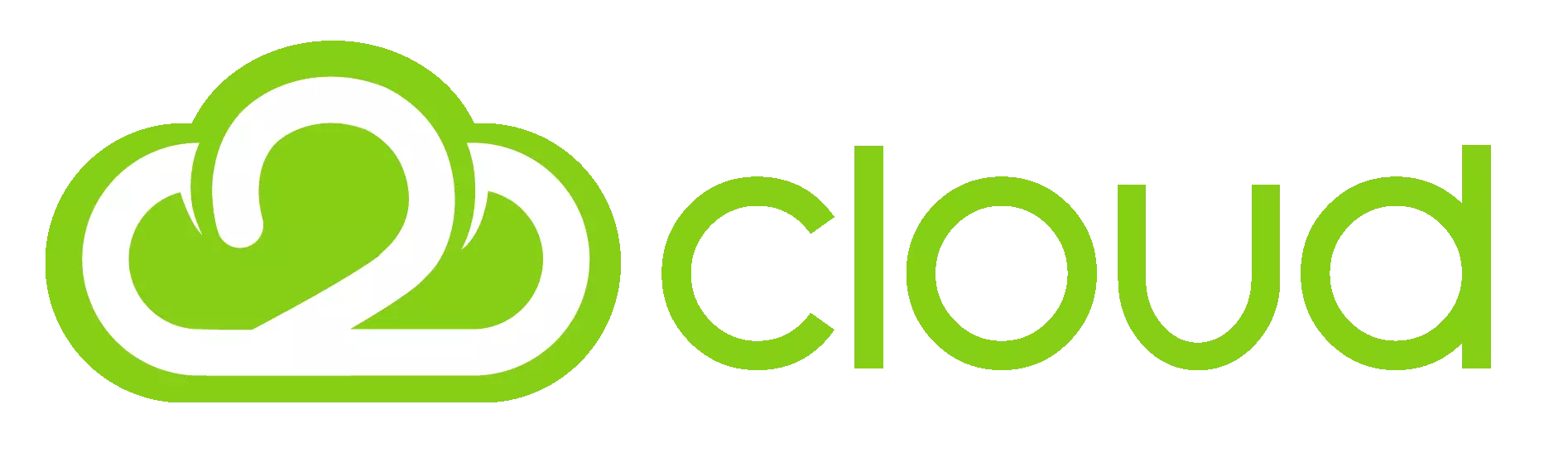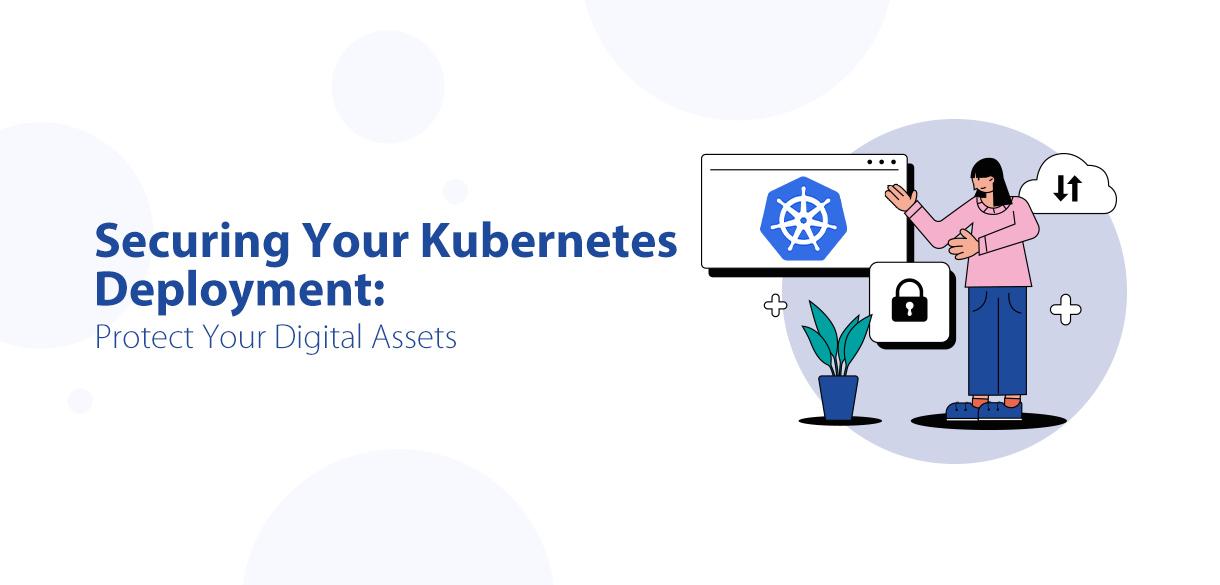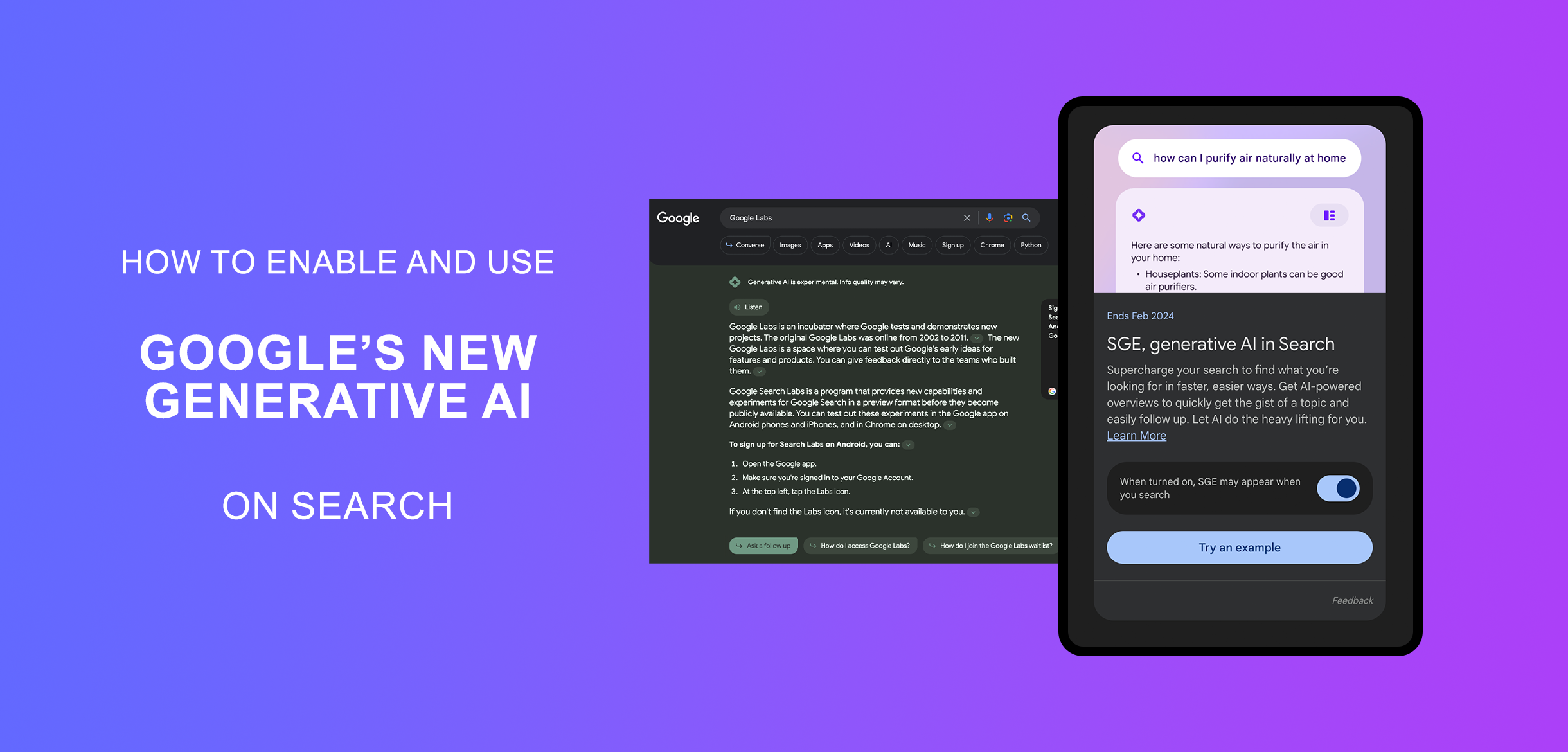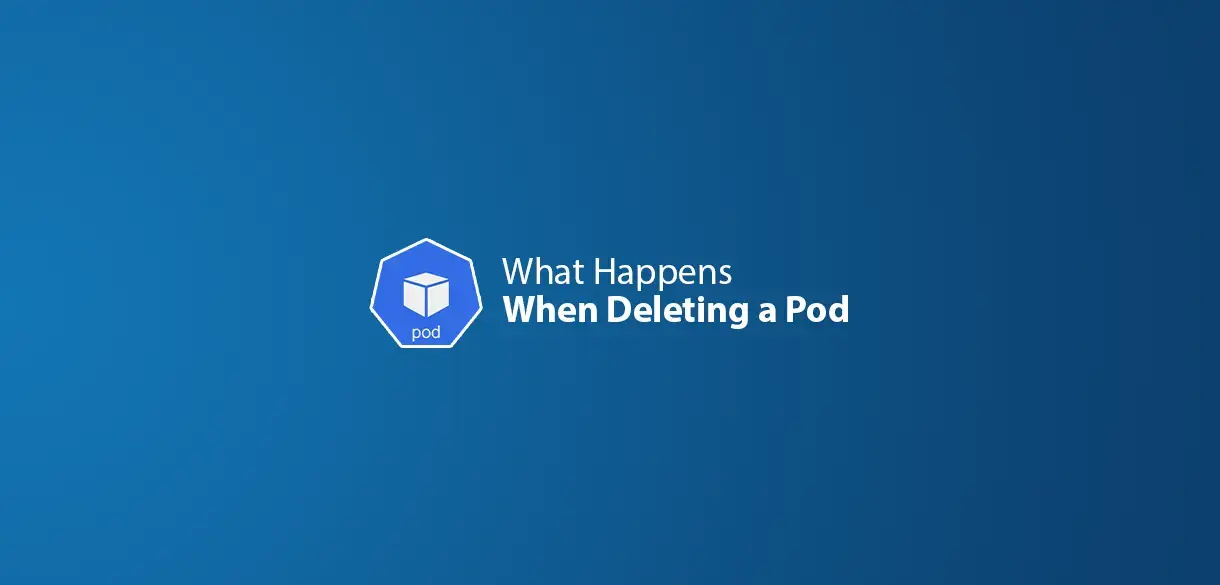Magento 2, a powerful platform, supports large product inventories, but without optimized caching, performance can suffer. Custom page caching can make a significant difference by reducing page load times and server load, ensuring a smooth shopping experience for your customers. This guide will walk you through setting up custom page cache in Magento 2, helping you optimize your site’s performance.
Why Page Caching is Essential
Caching helps Magento 2 store commonly accessed data, so it doesn’t need to recreate the same information repeatedly. This reduces the load on your server and improves page load times. Out of the box, Magento 2 offers a variety of caching mechanisms, but there are times when creating a custom page cache is beneficial, such as for:
- Custom pages that aren't covered by Magento's default caching mechanisms.
- Frequently accessed pages that could benefit from cached dynamic content.
- Optimizing specific user experiences for faster loads.
Types of Caches in Magento 2
Magento 2 supports several cache types:
- Configuration cache for storing configuration files.
- Page cache for storing HTML of frequently accessed pages.
- Layout cache for layout files.
- Block HTML output cache for output blocks.
- Database cache for caching database query results.
Custom page caching involves creating a specific page cache based on your needs, using Magento’s default Full Page Cache (FPC) or a third-party caching solution.
Setting Up Custom Page Cache in Magento 2
Let’s dive into the step-by-step process for setting up a custom page cache in Magento 2.
Step 1: Choose Your Caching Solution
Magento 2 supports the following Full Page Cache solutions:
- Built-in Application Cache: Basic caching for smaller stores.
- Varnish Cache: High-performance caching for large or high-traffic stores.
For most setups, Varnish is recommended for high performance, but Magento's built-in cache works well for smaller stores.
Step 2: Create a Custom Cache Type
Magento allows developers to define custom cache types for storing specific data. To create a custom cache type:
- Define the Cache Type: Go to your module’s
etc/cache.xmlfile and define your cache type. If it doesn’t exist, create the file. - Register Your Cache: Add your custom cache to the module's
registration.phpfile:
<?xml version="1.0"?>
<config xmlns:xsi="http://www.w3.org/2001/XMLSchema-instance"
xsi:noNamespaceSchemaLocation="urn:magento:framework:Cache/etc/cache.xsd">
<type name="custom_cache" translate="label" instance="Magento\Framework\Cache\Frontend\Adapter\Backend">
<label>Custom Cache</label>
<description>Custom Cache Type for specific pages</description>
</type>
</config>
<?php
\Magento\Framework\Component\ComponentRegistrar::register(
\Magento\Framework\Component\ComponentRegistrar::MODULE,
'Vendor_Module',
__DIR__
);
Step 3: Configure Cache in di.xml
You need to set up dependency injection to use your custom cache. In etc/di.xml, map the cache interface to the custom cache:
<type name="Magento\Framework\App\Cache\TypeListInterface">
<arguments>
<argument name="types" xsi:type="array">
<item name="custom_cache" xsi:type="string">Vendor\Module\Cache\Type\CustomCache</item>
</argument>
</arguments>
</type>
Step 4: Implement Cache Logic in Custom Module
Use custom cache logic within your module by creating a cache type class. This class will define the backend storage, cache ID, tags, and lifetime:
<?php
namespace Vendor\Module\Cache\Type;
use Magento\Framework\Cache\Frontend\Decorator\TagScope;
use Magento\Framework\App\Cache\Type\FrontendPool;
class CustomCache extends TagScope
{
const TYPE_IDENTIFIER = 'custom_cache';
const CACHE_TAG = 'CUSTOM_CACHE_TAG';
public function __construct(FrontendPool $cacheFrontendPool)
{
parent::__construct($cacheFrontendPool->get(self::TYPE_IDENTIFIER), self::CACHE_TAG);
}
}
Step 5: Clear and Enable Cache
- Run the following commands to clear existing cache and enable your custom cache type:
- You can check the cache status by running:
- Ensure that your custom cache is listed and enabled.
php bin/magento cache:flush php bin/magento cache:enable custom_cache
php bin/magento cache:status
Step 6: Programmatically Use Custom Cache
To make the most of your custom cache, leverage it within your code. For instance, you can set and get cache entries using:
use Vendor\Module\Cache\Type\CustomCache;
public function saveDataToCache($data)
{
$this->customCache->save(json_encode($data), 'custom_cache_identifier');
}
public function getDataFromCache()
{
return json_decode($this->customCache->load('custom_cache_identifier'), true);
}
Step 7: Test and Monitor Performance
Once your custom cache is set up, test its effectiveness. Use tools like PageSpeed Insights, GTmetrix, or Magento’s Profiler to measure performance improvements. Look for reduced server response times and faster page loads.
Tips for Managing Custom Page Cache
- Set Cache Lifetime: Specify a cache lifetime to ensure data freshness.
- Use Tags: Use tags to control when specific caches should be invalidated, especially if content changes frequently.
- Leverage Magento’s Cache Backend: Use Redis or Memcached as a backend for caching to enhance performance further.
Conclusion
Setting up a custom page cache in Magento 2 can significantly improve the performance of frequently accessed or custom pages. This guide should give you a solid start to implementing custom page caching, helping your Magento store handle higher traffic and enhance the user experience. By defining a custom cache, you’re giving your store a performance boost that can directly contribute to a better customer experience and, ultimately, higher conversions.