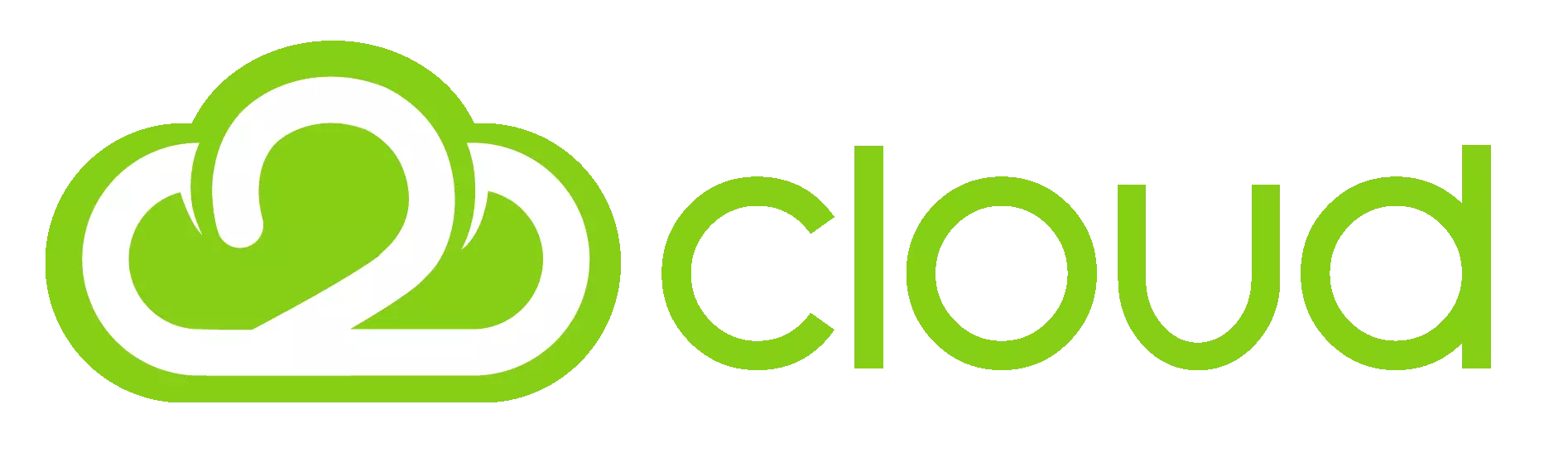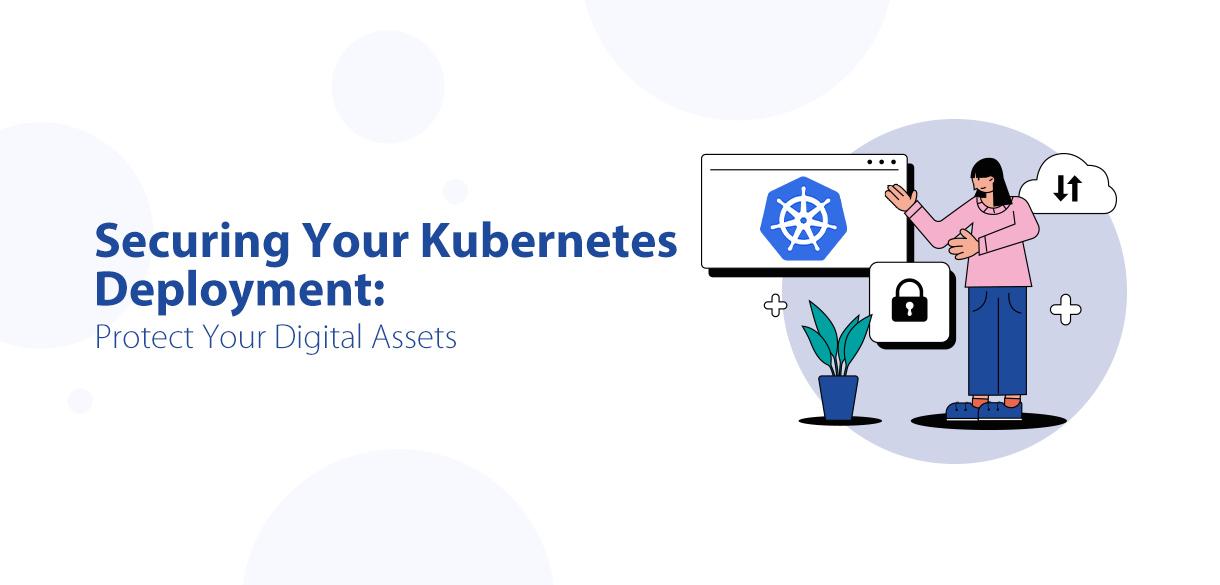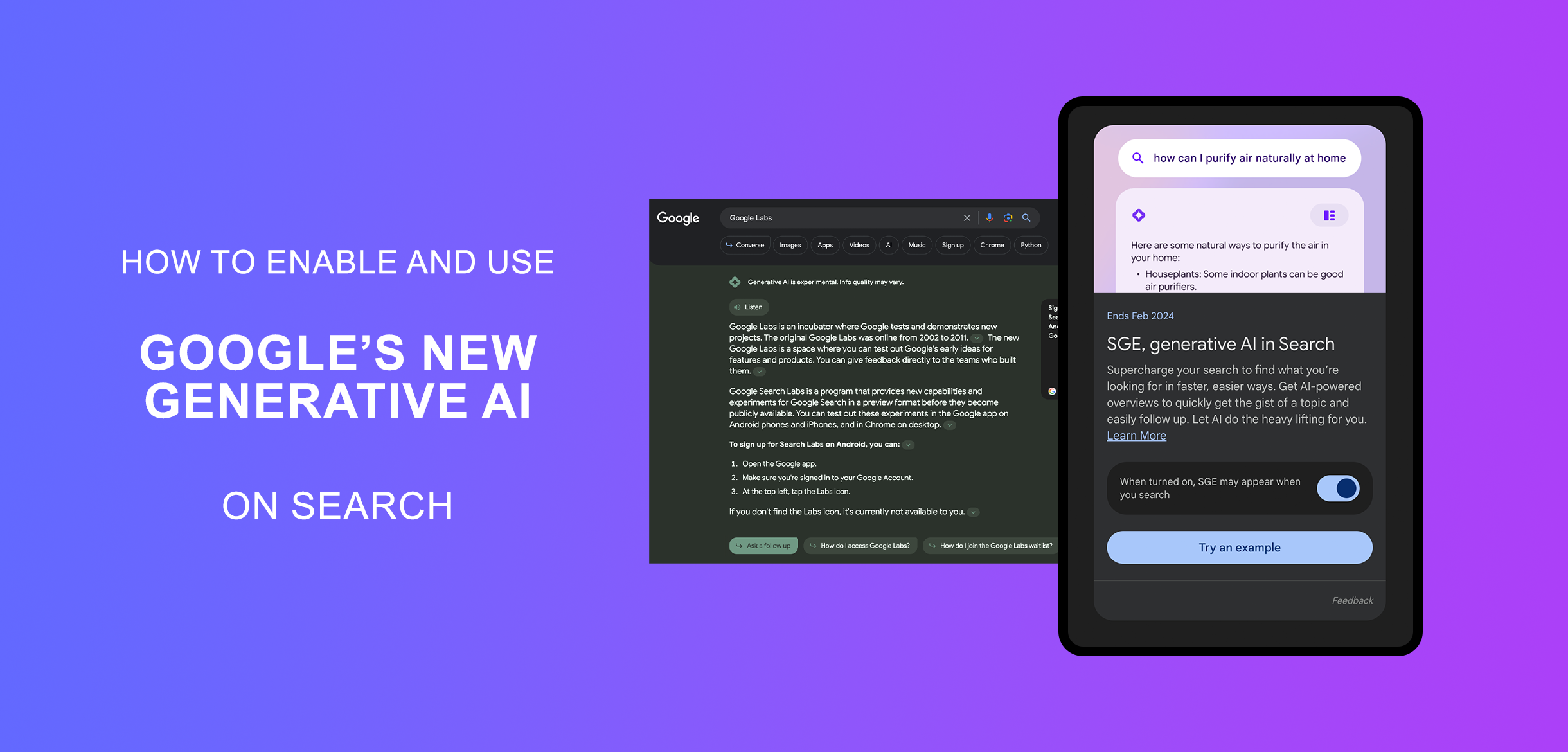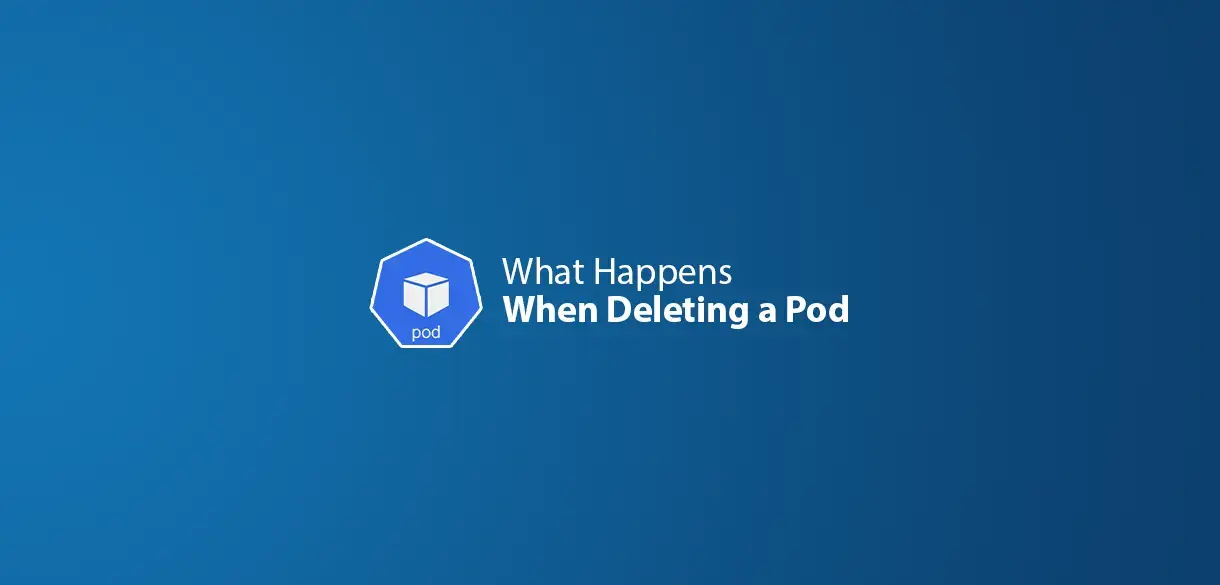Cloudflare Tunneling is a powerful feature that allows you to securely expose internal applications, services, or servers to the internet without opening ports on your firewall. This approach enhances security by eliminating direct exposure while leveraging Cloudflare’s global network for performance and protection.
What is Cloudflare Tunneling?
Cloudflare Tunneling, previously known as Argo Tunnel, creates an encrypted connection between your origin server and Cloudflare’s edge network. Instead of exposing your server’s public IP, a lightweight daemon called cloudflared runs on your infrastructure and securely tunnels traffic through Cloudflare.
- Enhanced Security: No need to open firewall ports, reducing attack surface.
- DDoS Protection: Traffic is routed through Cloudflare’s network, benefiting from built-in DDoS mitigation.
- Zero Trust Access: Integrate with Cloudflare Access for identity-based authentication.
- Improved Performance:Cloudflare optimizes traffic routing and caching.
- Easy Deployment:No need for complex VPN configurations.
How Cloudflare Tunneling Works
- Install cloudflared: Deploy the
cloudflaredclient on your server. - Authenticate with Cloudflare: Connect your server to your Cloudflare account.
- Create a Tunnel: Establish a secure tunnel from your server to Cloudflare.
- Configure DNS: Point your Cloudflare DNS to the tunnel hostname.
- Enable Access Control (Optional): Use Cloudflare Access to enforce authentication.
Setting Up Cloudflare Tunneling
Step 1: Install cloudflared
Install cloudflared on your server using the following command:
curl -fsSL https://github.com/cloudflare/cloudflared/releases/latest/download/cloudflared-linux-amd64 -o cloudflared chmod +x cloudflared sudo mv cloudflared /usr/local/bin/
Step 2: Authenticate and Create a Tunnel
Run the following command to authenticate cloudflared with your Cloudflare account:
cloudflared tunnel login
Create a tunnel:
cloudflared tunnel create my-tunnel
Step 3: Configure Tunnel Routing
Set up a configuration file for your tunnel (/etc/cloudflared/config.yml):
tunnel: my-tunnel
credentials-file: /root/.cloudflared/my-tunnel.json
ingress:
- hostname: myapp.example.com
service: http://localhost:8080
- service: http_status:404
Start the tunnel:
cloudflared tunnel run my-tunnel
Step 4: Update Cloudflare DNS
Navigate to your Cloudflare dashboard and update your domain’s DNS record to point to the tunnel hostname.
Step 5: Secure Access with Cloudflare Zero Trust
Enable Cloudflare Access to require authentication before users can reach your application. You can integrate with identity providers like Google, GitHub, or Azure AD.
Use Cases of Cloudflare Tunneling
Secure Remote Access: Access internal applications without exposing them to the public internet.
Self-Hosted Services: Host private apps like GitLab, Jenkins, or Nextcloud securely.
IoT and Edge Devices: Connect and manage devices remotely without static IPs.
Gaming Servers: Expose game servers securely without the risk of DDoS attacks.
Conclusion
Cloudflare Tunneling is an excellent solution for securely exposing internal applications and services while benefiting from Cloudflare’s performance and security features. Whether you’re running a personal project or a business application, Cloudflare Tunneling offers a simple, scalable, and secure way to manage remote access.
Would you like to try Cloudflare Tunneling? Get started today with Cloudflare’s free plan!